How to access your Footman James policy documents
To access your documents, simply click the 'Access your documents' button to visit the portal.
View the Online Customer Portal.
How to access your policy documents
If you have not used the portal before, you will need to register. To do this click ‘Not Registered? Please click here to register'.
To complete registration you will need to:
- Enter your email address (this must be the one you provided to Footman James)
- Create a password – this must contain at least one capital letter and at least one number
- Enter your postcode (this must be the one you provided to Footman James and you must place a space between your postcode for validation purposes)
- Click Register
You will receive another email, a copy is shown below – this can take a few minutes to arrive. If this does not arrive in your inbox, please check junk.
You must click the link to activate your account.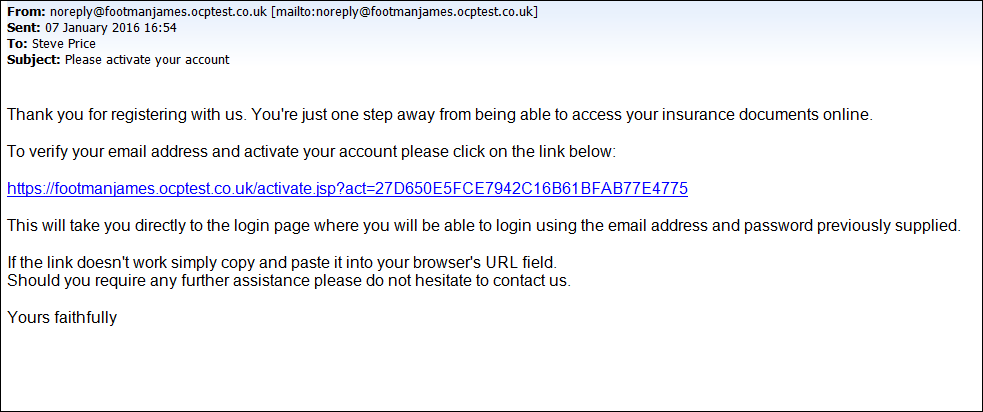
To access your policy documents:
- Click on the name of your insurance policy in the top list.
- Click on the policy documents tab in the bottom section
Please note: all your policy documents will allocated to your main insurance policy including documents for your FJ+ addons. If you select a policy addon (e.g. breakdown or agreed value) please don't be alarmed that the policy documents tab does not appear. This is because all your documents are housed within the main policy.
To view or download your policy documents, simply click on the name of the documents.
I cannot remember my log in details for the portal, how can I access my documents?
If you cannot recall your password, simply click 'Forgotten Password?' to reset it. If you have forgotten the email address you used to to register for the portal, or need to change this, please call us on 0330 173 8596.
The 'Policy Documents' tab doesn't appear when I select my policy
Please ensure that you have selected the name of your main policy to view all your documents including those for policy addons.
If you have selected a policy addon from the first list (e.g. Breakdown or Agreed Value) then the 'Policy Documents' tab will not appear. This is because all your documents are uploaded to one place - your main policy.
The documents in the portal are not from my current policy and are from an old policy
You may find that your old policy documents are still housed in the portal. These will be listed first with your current policy documents then listed underneath